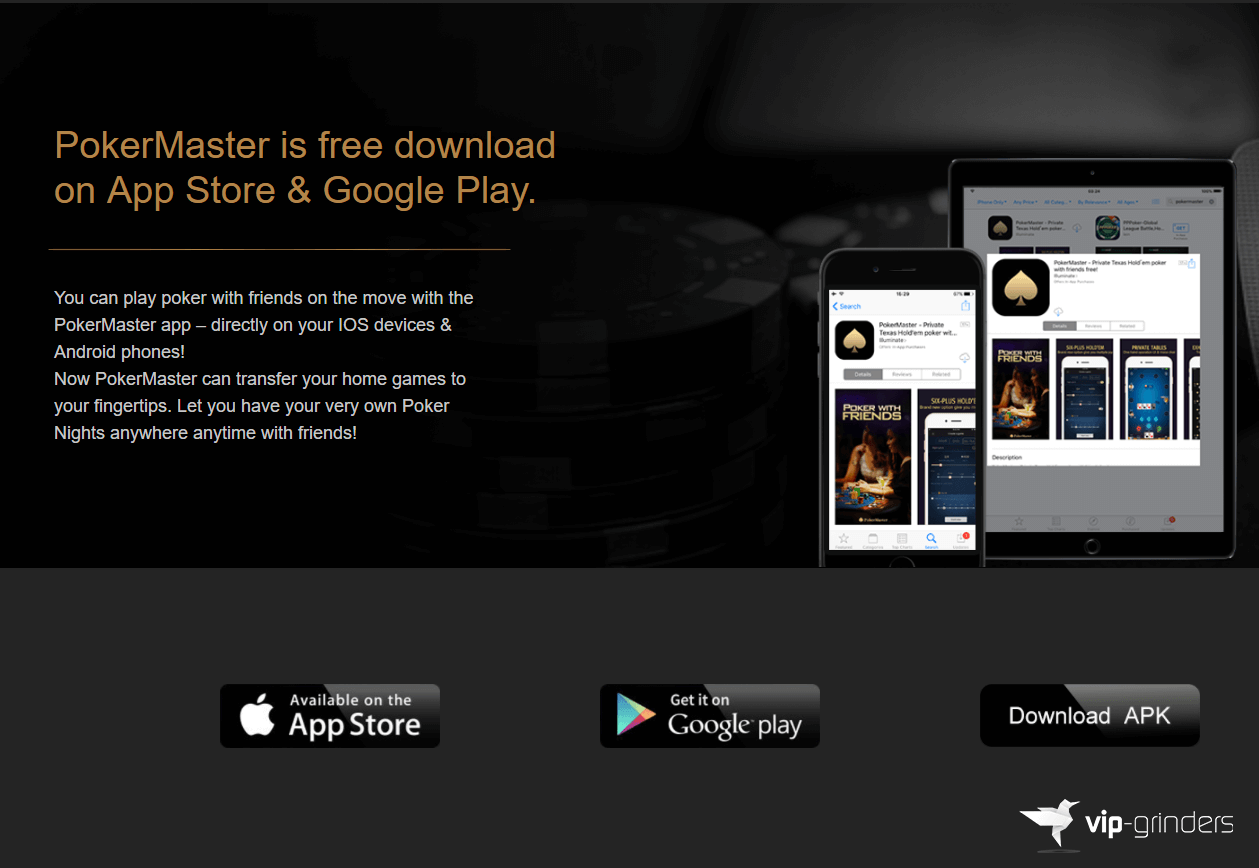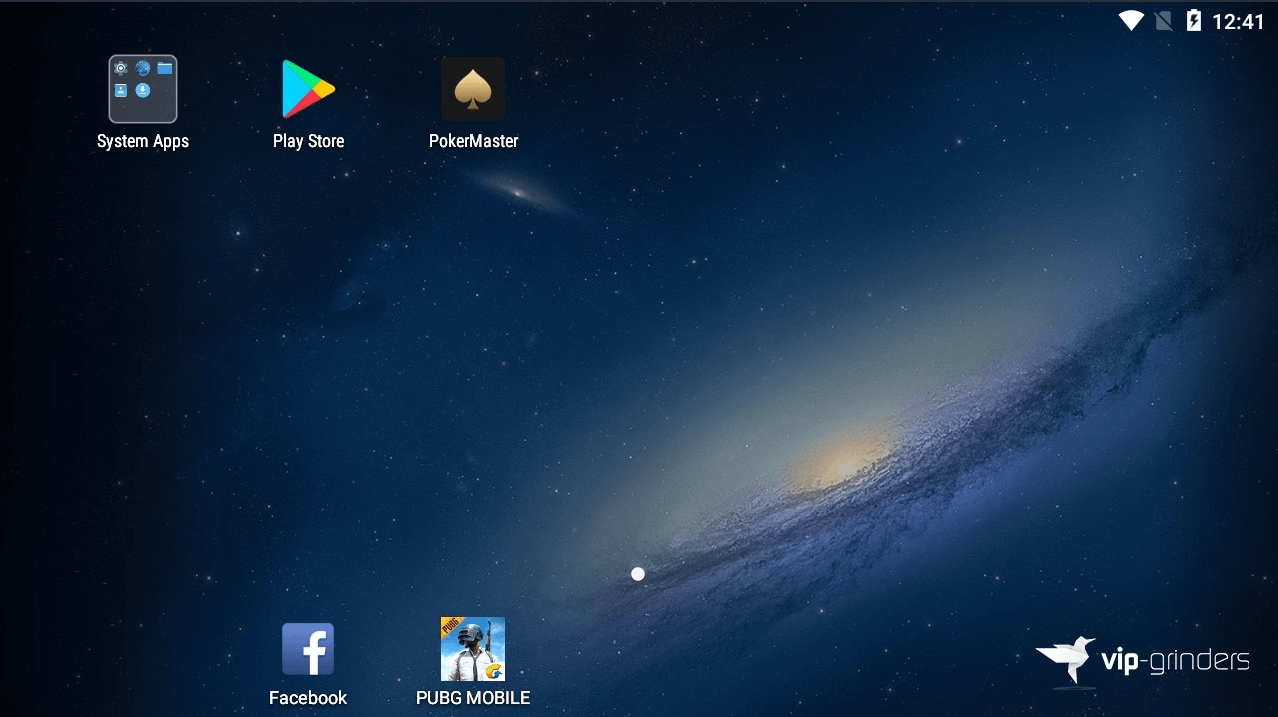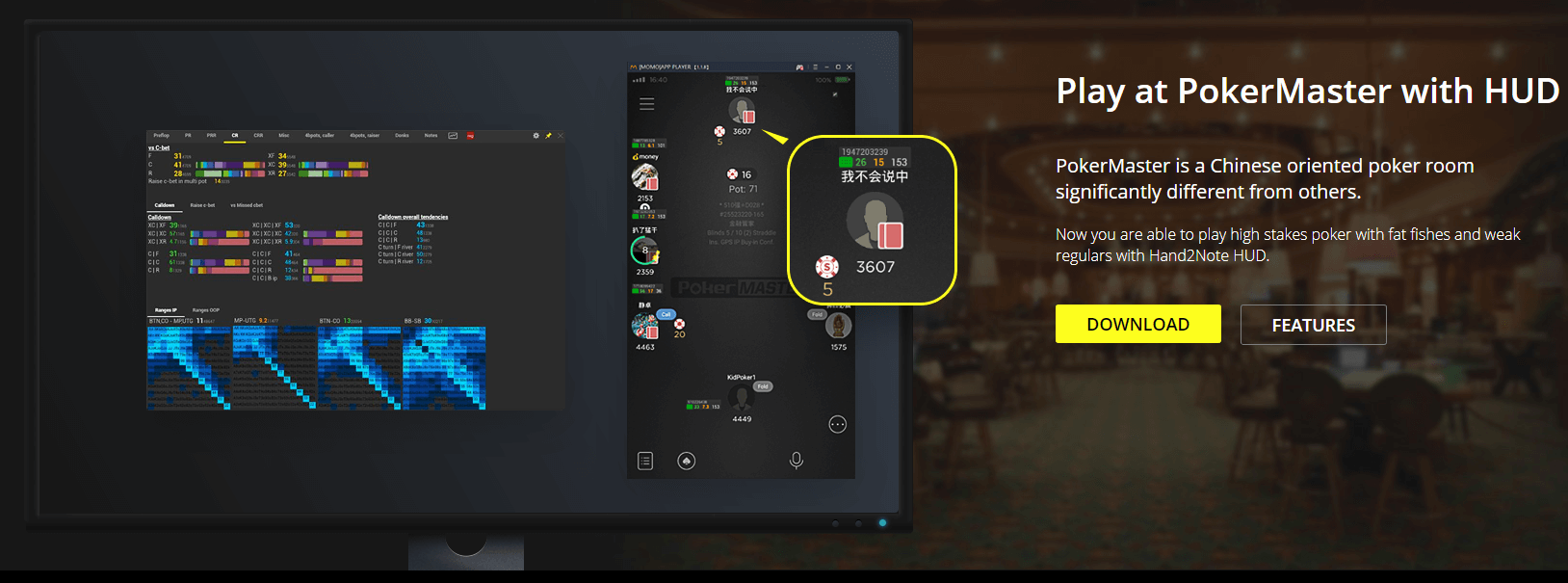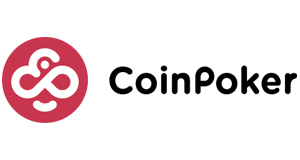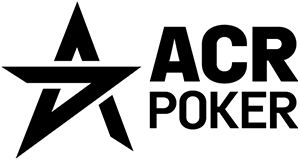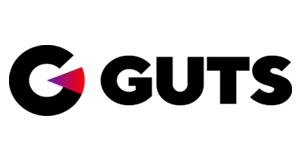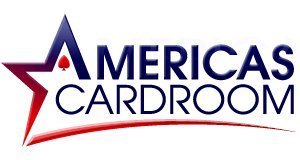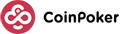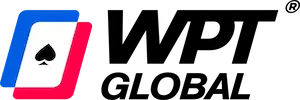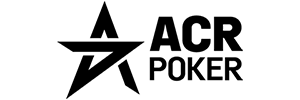If you are looking to play on one of the most popular Asian poker apps, or you ware reading our In-depth Pokermaster Review, you have probably come across the fact that you can multi-table on Pokermaster by running it on your PC and even use a HUD. In this article, we will show how to setup a HUD and Emulator for Pokermaster.
Setting Up an Emulator for Pokermaster
The Pokermaster App is a mobile poker application which means it was built to run on iOS and Android mobile devices. Therefore, it cannot run on a PC without special software.
That software is called an emulator which is a piece of software used to simulate a mobile operating system directly on your desktop PC.
To run Pokermaster on your PC, you will need the MOMO App Player which is an android emulator.
How to install MOMO (LDPlayer)
To get Pokermaster up and running on your PC, you will first need to download the MOMO App Player (now called LDPlayer). To do that, CLICK HERE.
You will be redirected to the download page of the emulator. Once there click the download button like in the screenshot below.
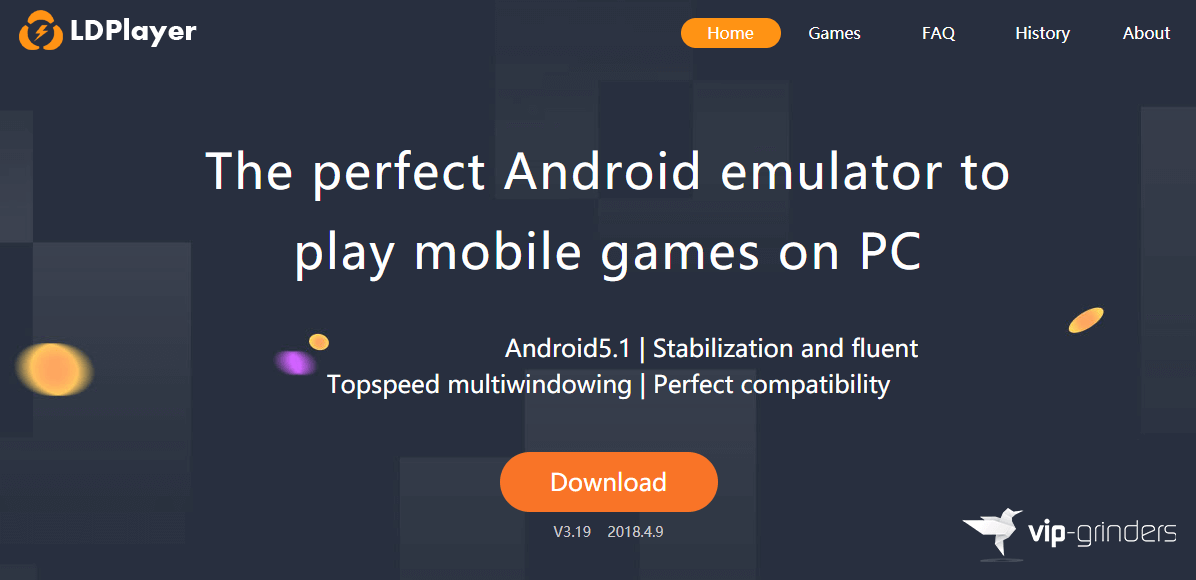
Once the download has finished, launch it to begin the installation process and click “Install”.
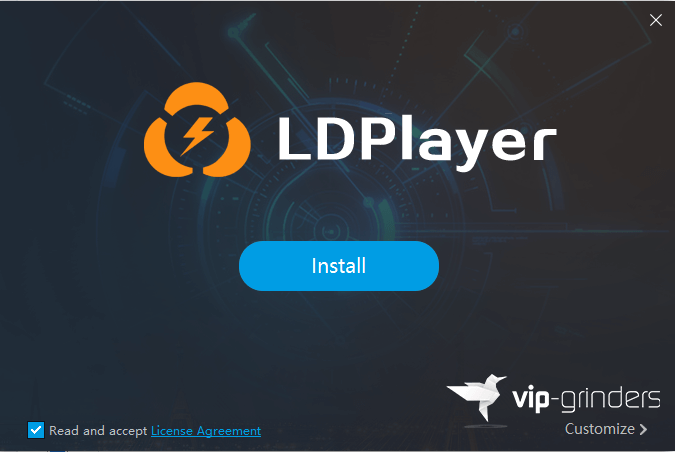
After the emulator has been installed, double-click its icon to get it started.
Now it’s time to install the Pokermaster app. To do that CLICK HERE and click DOWNLOAD APK once you reach the website.
Once the APK file has downloaded, simply drag and drop it into the emulator, which will start the installation process. Once you finish the instalation, the Pokermaster app will show up on the desktop of your emulator.
After that, you are all set to start playing on Pokermaster on your computer.
How to setup a HUD for Pokermaster
While there is an inbuilt feature offering some limited stats in the Pokermaster, you will probably want to use a HUD, especially when multi-tabling.
That’s where Hand2Note comes in. It is fully integrated which means it recognizes Pokermaster as a separate poker room.
It will display all of your reports, graphs, and results in CNY which is the main currency on Pokermaster.
Hand2Note also offers full straddle support and customizable straddle stats which will come in handy as the straddling is an option on Pokermaster.
You may even use Hand2Note as a hand history converter and auto import hands into Holdem Manager or Poker Tracker and use their respective HUDs.
How to install Hand2Note
To get your HUD set up, simply follow the step-by-step guide provided below:
- Download and install Hand2Note version 3.2.1.155 or above.
- Setup the MOMO App Player and install Pokermaster as shown above.
- Start Hand2Note.
- Login into PokerMaster.
- The HUD should appear immediately after you open a table.
Contact us to get started on Pokermaster
We highly recommend Pokermaster to higher stakes players (Nl400+) that are looking for the softest games around and like to play vs Chinese fish.
Note: We usually require a min. deposit of $1,500 (CNY 10k) in order to be granted access to our clubs.
To get access to our Pokermaster clubs and in order, to set up your account and fund it, contact us via e-mail at support@vip-grinders.com or Skype: vip-grinders.asia.
Terms and conditions apply. New customer offer and 18+ only. Should you require help regarding your gambling pattern, please visit www.begambleaware.org.